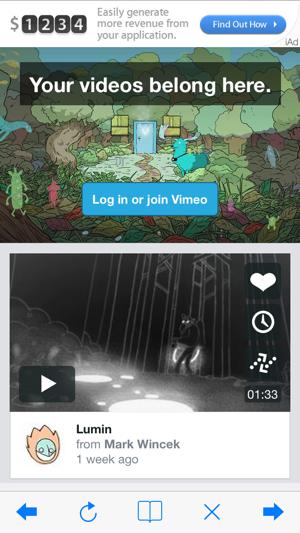價格:免費
更新日期:2014-09-26
檔案大小:4.5 MB
目前版本:3.8.1
版本需求:系統需求:iOS 5.0 或以後版本。相容裝置:iPhone、iPad、iPod touch。
支援語言:英語
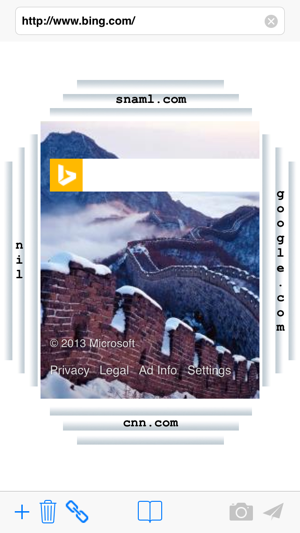
Snaml Card is a 2-Dimensional Web Organizer, a 4-Way Web Navigator, and a Web Browser for iPhone with a Carousel style control. It is a full function Snaml Card except iAd on display. So user can tap a .sml file link on web to load a new group.
1. INTRODUCTION
Snaml Card organizes web sites in the architecture of Library, Category, and Card. Each Card can be a HTML5 page. A Category includes a group of cards. A set of Snaml Card files are stored in a database as a Library.
Snaml Card allows you to organize web pages in category. Users can browse and preview them by swiping in four directions on iPhone. User can manage and navigate HTML5 pages, PDF documents, JPEG photos and H.264 movies easily through Snaml Card.
2. KEY FEATURES
* Support iOS 5,6,7,8
* Tap .sml File on Web to Load a New Group
* Organize Web Sites in a Dynamic Card
* Easily Add, Delete, Exchange Cards
* Convenient Navigation by Swipe Preview
* Snaml Cross for Quick Navigation Display
* Support HTML5 and Video Playback

* Web Browser and Media Navigation
* Library for Snaml Card View, Save, and Share
3. HOW TO USE
3.1 SNAML CROSS
Snaml Cross is a cross with a center button and four direction buttons around by four operation buttons. You can add current web site into Snaml Card in any one of four directions. For example, you can go to next page by swiping left. At the same time you can read short names of current page and its four neighbours. So you know where to navigate.
3.2 ORGANIZER
To manage Snaml Card, you can click ADD/Exch (+/=) button to change the state between ADD and EXCHANGE. Then click one of a direction button to complete ADD or EXCHANGE in previous or next category/page. Initially + is in the ADD state.
Simply click TRASH button (-) you can remove current page in Snaml Card.
SHARE button (Disabled) is used for Snaml Card management. Click s button a table view is displayed. There are four tabs: View, Email, Save as.
3.3 BROWSER AND NAVIGATOR
The Browser button at the bottom centre allows you to switch between browse and navigation. In browser state, you can surf web by hyperlink, backward, and refresh. In navigation state, you can swipe on left, right, up and down to traverse Snaml Card easily.
3.4 MULTI-TOUCH
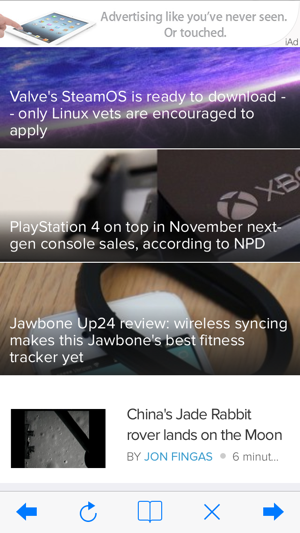
B represents Browser, N represents Navigator.
1-Finger Tap: Hyperlink (B); None (N)
1-Finger Double Tap: Fit in Screen (B); None (N)
1-Finger Swipe: Scroll Page (B); 4-Way Navigation (N)
2-Finger Tap: Switch between Organizer and Browser (B); None (N)
2-Finger Double Tap: None (B); None (N)
2-Finger Pitch: Zoom (B); None (N)
3-Finger Tap: Page Backward (B); None (N)
4. USE CASE
One use case of Snaml Card is to build your Web Card. For example, everyday you may need to
Check EMAIL from an account; Look at friends in SOCIAL NETWORK; Read global NEWS; Check SPORTS scores; Watch VIDEOS; SEARCH information; PLAY Games online and so on.
Snaml Card provides these web sites and catalogue them in row and column. Each row is defined as a Category such as EMAIL; each item is defined as a Card.

You may add a new EMAIL site to Snaml Card by clicking the right button of Snaml Cross. Then this site is added as the next Page of current email. In the similar way you can create a new Category.